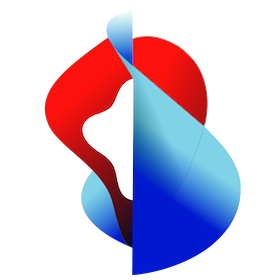# Install tools
The following CLIs are a pre-requisite for kube+.
# ArgoCD
Either download the latest version of the ArgoCD CLI
$ curl -sSL -o /usr/local/bin/argocd https://github.com/argoproj/argo-cd/releases/latest/download/argocd-linux-amd64
$ chmod +x /usr/local/bin/argocd
OR
Set ERSION replacing <TAG> in the command below with the version of Argo CD you would like to download:
$ VERSION=<TAG> # Select desired TAG from https://github.com/argoproj/argo-cd/releases
$ curl -sSL -o /usr/local/bin/argocd https://github.com/argoproj/argo-cd/releases/download/$VERSION/argocd-linux-amd64
$ chmod +x /usr/local/bin/argocd
# Knative
You can install kn by downloading the executable binary for your system and placing it in the system path. Note that you will need kn version 0.25 or later.
Download the binary for your system from the kn Knative releases (opens new window) release page.
Rename the binary to kn and make it executable by running the commands:
$ mv <path-to-binary-file> kn $ chmod +x knWhere
<path-to-binary-file>is the path to the binary file you downloaded in the previous step, for example, kn-darwin-amd64 or kn-linux-amd64.Move the executable binary file to a directory on your PATH by running the command:
$ mv kn /usr/local/binVerify that the plugin is working by running the command:
$ kn version
# kpack
You can install kp by downloading the executable binary for your system and placing it in the system path.
Download the binary for your system from the kpack kpack releases (opens new window) release page.
Rename the binary to kp and make it executable by running the commands:
$ mv <path-to-binary-file> kp $ chmod +x kpWhere
<path-to-binary-file>is the path to the binary file you downloaded in the previous step, for example kp-linux-0.4.1Move the executable binary file to a directory on your PATH by running the command:
$ mv kp /usr/local/binVerify that the plugin is working by running the command:
$ kp version
# kubectl
NOTE BEFORE YOU BEGIN: You must use a kubectl version that is within one minor version difference of your cluster. For example, a v1.22 client can communicate with v1.21, v1.22, and v1.23 control planes. Using the latest version of kubectl helps avoid unforeseen issues.
Download the latest release with the command:
$ curl -LO "https://dl.k8s.io/release/$(curl -L -s https://dl.k8s.io/release/stable.txt)/bin/linux/amd64/kubectl"NOTE: To download a specific version, replace the
$(curl -L -s https://dl.k8s.io/release/stable.txt)portion of the command with the specific version.
For example, to download version v1.22.0 on Linux, type:
curl -LO https://dl.k8s.io/release/v1.22.0/bin/linux/amd64/kubectlValidate the binary (optional)
Download the kubectl checksum file:
$ curl -LO "https://dl.k8s.io/$(curl -L -s https://dl.k8s.io/release/stable.txt)/bin/linux/amd64/kubectl.sha256"Validate the kubectl binary against the checksum file:
$ echo "$(<kubectl.sha256) kubectl" | sha256sum --checkIf valid, the output is:
kubectl: OKIf the check fails, sha256 exits with nonzero status and prints output similar to:
kubectl: FAILED sha256sum: WARNING: 1 computed checksum did NOT matchNOTE: Download the same version of the binary and checksum.
Install kubectl
$ sudo install -o root -g root -m 0755 kubectl /usr/local/bin/kubectlNOTE: If you do not have root access on the target system, you can still install kubectl to the ~/.local/bin directory:
$ chmod +x kubectl $ mkdir -p ~/.local/bin/kubectl $ mv ./kubectl ~/.local/bin/kubectl # and then add ~/.local/bin/kubectl to $PATHTest to ensure the version you installed is up-to-date:
$ kubectl version --client
# velero
Download the latest release’s tarball for your client platform velero releases (opens new window)
Extract the tarball:
$ tar -xvf <RELEASE-TARBALL-NAME>.tar.gzMove the extracted
velerobinary to somewhere in your$PATH(/usr/local/binfor most users).